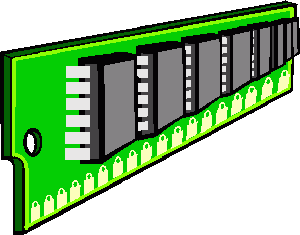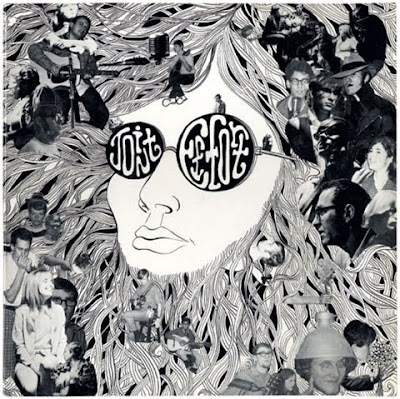When you purchase a track from the iTunes Store, it automatically comes with the correct cover art for that track's album. And when you rip a track from a CD, iTunes accesses the iTunes Store to get the cover art for that track, too.

But sometimes iTunes doesn't get it right. Maybe it doesn't know which track you're ripping. Maybe the iTunes Store doesn't have cover art for that particular album. Or maybe iTunes doesn't guess right and downloads the wrong cover art for that particular track.
Whatever the reason, you're likely to end up with more than a few tracks in your iTunes library that don't have the right cover art. It also means that when you play that track on your iPod, the cover art will be wrong or missing.
so, there are a few different ways to add or change the cover art for tracks in your iTunes library.
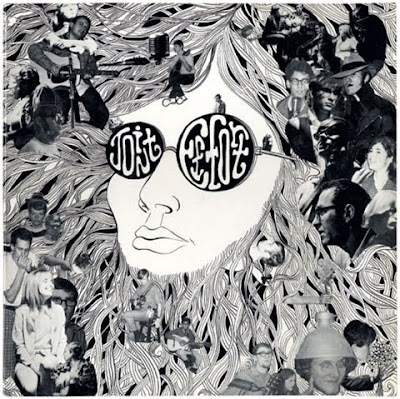
Here are steps to display the Artwork pane in the iTunes software, just follow these steps:
1). Go to View and then Show Artwork.
2). Now select the track with the missing cover art.
3). Find the cover art on another website, for this you can use amazon.com or can search on google images.
4). Use your mouse to drag and drop the artwork from that website into the artwork pane.
Its done.
The iTunes software then adds that artwork to the selected track.