Word 2007 has a ton of great effects that can be added to pictures in your documents, and they are all quickly accessible follow these steps:
1) open your documents having pictures.
2) Click on Format tab on the Ribbon.
3) Now here you find many options
For instance, if you want to add a border to your picture, just click the Picture Border drop-down button, where you can change the type of border you want, the colors, or the line thickness.
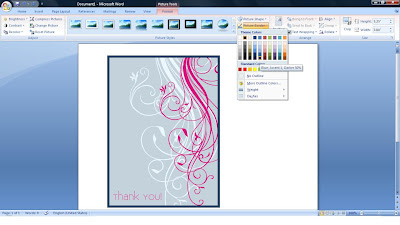
You can recolor picture, just click on recolor and then select color modes and variations.

You can also change pictures shape drop-down button and then select shape.

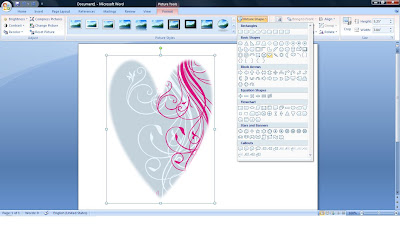
You can take this even a step further and add glowing effects or even 3D effects to your pictures by using the Picture Effects drop-down button.
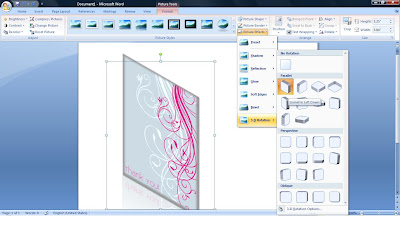



No comments:
Post a Comment