
1). Click on Start button then type Regedit in Run option.
2). Here browse the location to:
HKEY_CURRENT_USER>Control Panel>Desktop.

3). Now here add the string value.
4). Enter its name CursorBlink and value -1.
5). Reboot your computer.
Its done.


1). Open Run.
2). Type Regedit and press enter.
3). Now window ll ask for your perimission to continue just click on continue.
4). In registry editor window , browse to the following key:

In order to enable additional fonts in the command prompt, you’ll need to do some changes in registry.
Follow given steps:
1). Open Run.
2). Type Regedit and press enter.
3). Now window ll ask for your perimission to continue just click on continue.
4). In registry editor window , browse to the following key:
HKEY_LOCAL_MACHINE\SOFTWARE\Microsoft\Windows NT\CurrentVersion\Console\TrueTypeFont
5). Here on the right hand pane is the list of enabled True Type fonts.
6). To add another font, right click anywhere and select new and then string value.
7). Enter its name 00.
8). Set the value to the name of the font you want to enable.
9). Click OK.
Its done.
Restart your computer, After rebooting change font of your command prompt to this newly enabled font.
1). Go to Run and type regedit.
2). Now window will ask for your permission to continue Click on Continue
3). Now in registry editor window, Browse to given User Key: [HKEY_CURRENT_USER\Software\Microsoft\Windows\CurrentVersion\Explorer]
4). Here create a new DWORD value, or modify the existing value called NoControlPanel set the value to equal 1 to enable the restriction.
5). Now again browse to following System Key: [HKEY_LOCAL_MACHINE\Software\Microsoft\Windows\CurrentVersion\Policies\Explorer]
6). Follow step no 4 to create NoControlPanel dword key.
7). Exit registry editor.
Its done.
you may need to restart for the changes to take effect. This setting allows you to restrict user access to the Control Panel options and settings.
 Normally when you move the mouse over the Start Menu or over some Programs, it will automatically cascade and show the submenus. But if you want menus to open submenus only when you actually click on them, then those menus are known as sticky menus so here are steps to make sticky menus, you need to make some changes in regestiry just follow these steps:
Normally when you move the mouse over the Start Menu or over some Programs, it will automatically cascade and show the submenus. But if you want menus to open submenus only when you actually click on them, then those menus are known as sticky menus so here are steps to make sticky menus, you need to make some changes in regestiry just follow these steps: 
 Mostly keyboards have small numeric keypad which can also be used for some other functions like page up, page down. It also has 1 key known as numlock key when it is on, keypad used for numbers and when numlock is off, keypad used for other functions.
Mostly keyboards have small numeric keypad which can also be used for some other functions like page up, page down. It also has 1 key known as numlock key when it is on, keypad used for numbers and when numlock is off, keypad used for other functions. 
 Do you want to download a whole website so that you can browse it later? Now no need to save every webpage one by one. You can download complete website and can browse it later offline, for this you need a software WinWSD website downloader. WinWSD is a free program that will let you download a complete website with pictures, and movies to your computer’s hard disk. This small program (less than 3MB in size) is extremely easy to use. It comes with several options so, as per your preferences you can download a complete website or certain files within a very short period of time. Your can view the downloaded files with the built-in browser or through your favorite web browser.
Do you want to download a whole website so that you can browse it later? Now no need to save every webpage one by one. You can download complete website and can browse it later offline, for this you need a software WinWSD website downloader. WinWSD is a free program that will let you download a complete website with pictures, and movies to your computer’s hard disk. This small program (less than 3MB in size) is extremely easy to use. It comes with several options so, as per your preferences you can download a complete website or certain files within a very short period of time. Your can view the downloaded files with the built-in browser or through your favorite web browser. 6) Reboot your machine.
Its done.
To enable display of Items , simply delete this DWORD item.

You can chnage the windows default location where windows look for its installation files. To change windows default drive you have to make some changes in windows registry just follow these steps:
1) Go to RUN.
2) Type regedit and press Enter.
3)Then in Registry Editor window go to
HKEY_LOCAL_MACHINE\Software\Microsoft\Windows\ CurrentVersion\Setup\SourcePath
4) Here you can edit as you wish.
You can activate or deactivate screensaver whenever you want. You have to make some changes in windows registry after then you can activate your screensaver by simply placing the mouse cursor at the top right corner of the screen and if you take the mouse to the bottom left corner of the screen, the screensaver will deactivate.
1) Go to RUN.
2) Type regedit and press Enter.
3) Then in Registry Editor window go to
HKEY_CURRENT_USER\Software\Microsoft\Windows\ CurrentVersion\Policies\Explorer
4) Now in the right pane right click and create a new string value and name it Mouse Corners.
5) Now modify its value and set it to -Y-N.
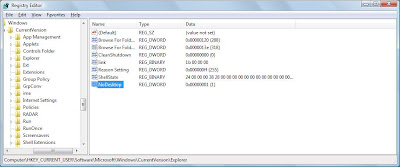
5) Now modify it's value and set it to 1.
6) Press F5 to referesh.
Its done.
To enable display of Items , simply delete this DWORD item.
You can disable display of local and networked drives when you click My Computer. Try this trick on your friend's computer and see their reactions when they saw their is no drives. To disable dispaly of drives you have to make some changes in windows registry just follow these steps:
1) Go to RUN.
2) Type regedit and press Enter.
3)Then in Registry Editor window go to
HKEY_CURRENT_USER\Software\Microsoft\Windows\CurrentVersion\Policies\Explorer.
4) Now in the right pane right click and create a new DWORD item and name it NoDrives.
5) Now modify it's value and set it to 1.

