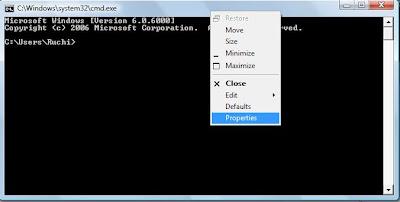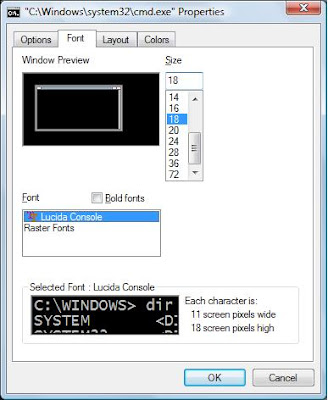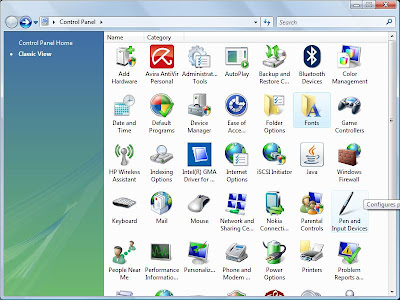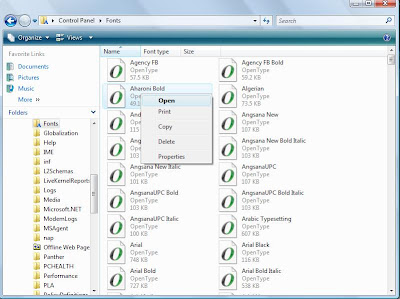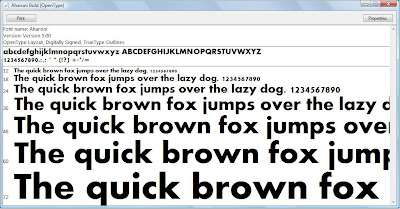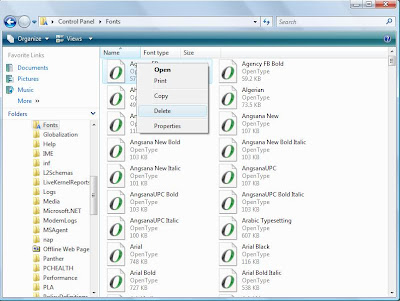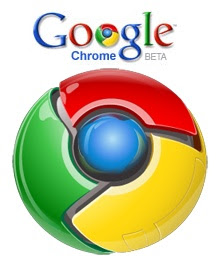In order to enable additional fonts in the command prompt, you’ll need to do some changes in registry.
Follow given steps:
1). Open Run.
2). Type Regedit and press enter.
3). Now window ll ask for your perimission to continue just click on continue.
4). In registry editor window , browse to the following key:
HKEY_LOCAL_MACHINE\SOFTWARE\Microsoft\Windows NT\CurrentVersion\Console\TrueTypeFont
5). Here on the right hand pane is the list of enabled True Type fonts.
6). To add another font, right click anywhere and select new and then string value.
7). Enter its name 00.
8). Set the value to the name of the font you want to enable.
9). Click OK.
Its done.
Restart your computer, After rebooting change font of your command prompt to this newly enabled font.