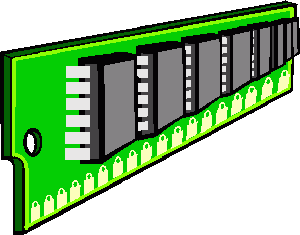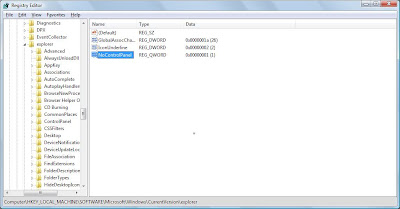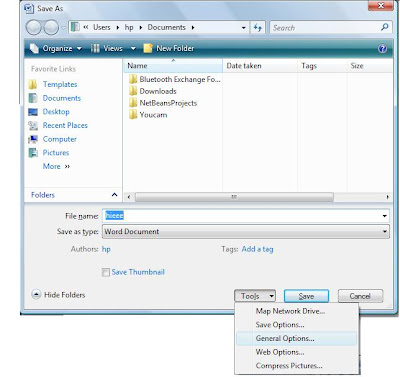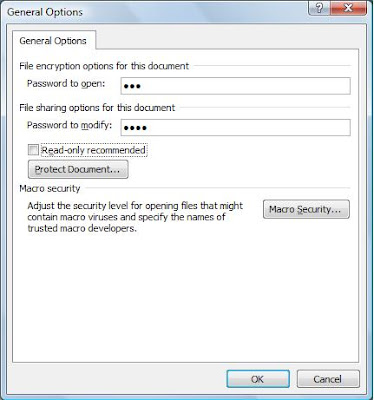Now you can view streets of US without going US, you can visit there while sitting in front of your computer.

This is possible now with the help of
Google Street View, a new service by google by which you can view the
streets of some areas. Till now this service is only available to few countries like us and not for India, most likely Google will soon add this feature for other countries. This feature is a very innovative but
on the other hand, it could be also used for bad reasons.

Here are some instructions to use Stret View
Zoom To zoom closer into the earth press the + button in the navigation bar on the left of the screen. You can also zoom closer by double left clicking your mouse, or moving the scroll wheel forward.
Tilting Using your keyboard, simultaneously hold down the Shift key and the Up arrow to tilt down or the Down arrow to tilt up. To tilt, you can also select Shift and use the scroll wheel on your mouse. You will be able to see 3D buildings, structures and terrain as shown below.
Search, Customize and Send Your View Enter any place in the Search bar, and you will fly to your point of interest. Use the navigation controls to customize your view, zooming and tilting to experience your place in 3D.

Go to
Google Maps, to view streets as this feature is merged with Google Maps and enjoy!!!