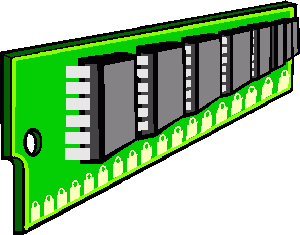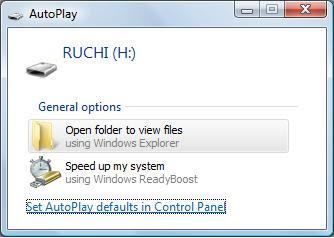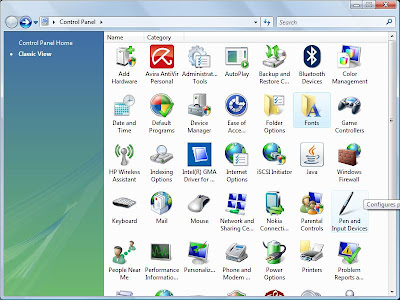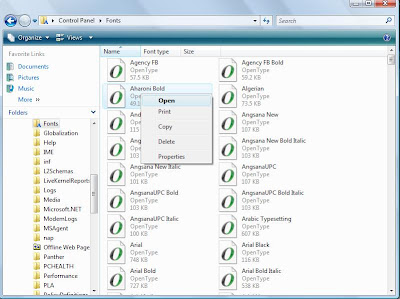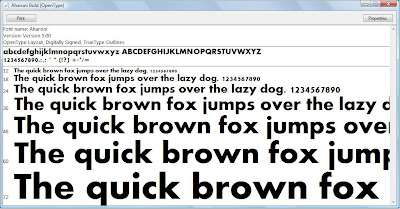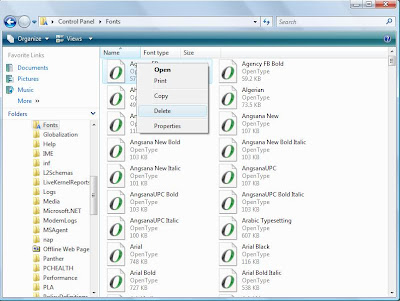Here is trick for capslock notification, it make your screen flash and computer beeps everytime you press capslock button. It will let you know that capslock is on when you accidently hit it during typing. Its very simple just follow these steps:
For window vista
1). Go to control panel.
2). In control panel, click on ease of acesss centre.
3). Now click on make the keyboard easier to use.

4). Click on turn on toggle key and then click save.

5). Now again go to ease of acess window, then click on use text or visual alternative for sounds.

6). Here choose flash active window and then click save.
Its done.
For window XP
1). Go to control panel.
2). Open the Accessibility Options Icon.
3). On the Keyboard tab, click the Use Toggle Keys checkbox.
4). Click ok.
5) Go to Accessibility Options screen, click the Sound tab and check the Use SoundSentry checkbox.
6). Next click the Settings button and select Flash active window from the Warning for windowed programs drop down box.
7). Click ok.
Its done.
Now whenever you press capslock, your screen will flash and produce beep.