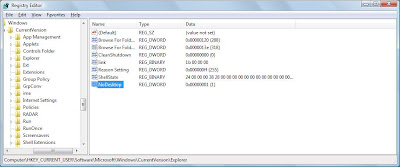Logon wallpaper is the wallpaper or image that windows shows on screen when windows logs on (before it asks for username & password) . It’s usually set to the image-logo of the brand of our computer (e.g. in compaq laptops). If you are get tired of watching that wallpaper then now this is right trick for you jaust follow these steps and set it to our own image or any other image(any bmp file)
1) Open Startmenu->Run type regedit and press ok to open registry editor.
2) In registry editor window , In hierarchical structure in left, navigate to registry entry
HKEY_USERS\.DEFAULT\Control Panel\Desktop
3) In right side pane see a number of values placed in a table format. choose the value named Wallpaper from there and double click it.
4) Now you see a box with value name as Wallpaper and value data as Path to the image file .
5) There give the full path of the image(bmp file) which you want to set as logon wallpaper by deleting previous path and writing path to your bmp file e.g. C:\WINDOWS\me.BMP (to set image me.BMP file as log on wall paper).
Also double click on WallpaperStyle and change it’s value to 2 to get a stretched wallpaper at logon.
Put that bmp file in windows directory for better results.
If that is a jpeg file, convert to bmp file by opening in Windows Image Viewer and save as bmp.